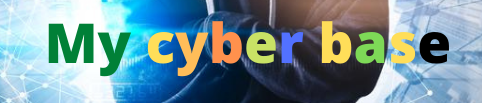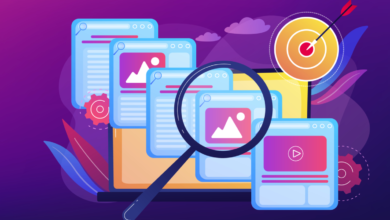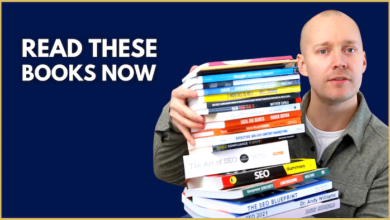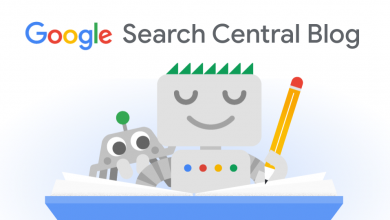How to Check Keyword Ranking In Google (Complete Guide)-SEO

Where does your website rank? And which keywords does it actually rank for?
Those are the two most burning questions every digital marketer wants to know, which is why I put together this complete guide on how to check keyword ranking in Google.
As you’ll find out below, there are three ways for how to check keyword position in Google. I’ll go over each one of those methods briefly and then explain the full process for how to use Google’s own free tool (Search Console) to get the ranking answers you need. I’ve also included screenshots of the tool so you can follow along with the process.
And at the end of this post, you’ll get additional tips on how to get your pages to rank higher in Google faster.
Please enable JavaScript
How to Check Keyword Rankings In Google
To check keyword ranking in Google, you can do this manually or use a keyword position checker tool. Google Search Console is a free tool to check the position of keywords. Semrush and SERPWatcher are paid tools for checking specific keyword rankings.
1. Manually Checking Keyword Rankings
You can check your rankings manually in Google by doing a keyword search and scrolling through the results until you find your website listed. But as explained in this other guide on search engine position analysis, this is the most time-consuming method for checking positions.
Therefore, I don’t recommend manual keyword rank checking because it’s not an efficient use of your time.
2. Using Google Search Console to Check Keyword Rankings
Search Console is a free method for how to check keyword ranking in Google. And it removes all of the manual work of searching for keywords.
I’ll explain the simple 5-step process for how to use Google Search Console to check keyword positions for every URL on your website in the next section. (It takes up the bulk of this post.) But for now, just know that Search Console is one of the free Google SEO tools provided by Google that can give you the average keyword rankings for every page on your site.
3. Using A Paid Tool to Track Keyword Rankings
(Disclosure: These keyword rank tracking tools below are ones I personally use and recommend as an affiliate. When you purchase a paid plan through one of the free trial links, I may earn a commission.)
SERPWatcher
If you want to track specific keyword rankings in Google, then SERPWatcher by Mangools is one of the best tools for the task. It’s quick, easy to use, and does a great job.
You can try SERPWatcher for free here. It’s one of my favorite tools because it’s cheap and gives you everything you need to track the success of your website.
SERPWatcher also comes with four other powerful SEO tools:
- Keyword Finder
- SERP Checker
- Link Miner
- Site Profiler
The basic plan starts at $29 per month. With SERPWatcher, you can track up to 200 keywords for your website on the basic plan, which is more than enough for most people’s needs. See my complete SERPWatcher review for more details.
As you can see in the images below, SERPWatcher reports the daily change in position for your keywords, the average position for rankings, the best position ever reached, and the search volume for each keyword you’re tracking.

SE Ranking
If you want to keep your website’s rankings under control while also improving every aspect of your website, then SE Ranking SEO management platform is another great option to consider.
You can try SE Ranking for free here and enjoy a special extended trial for SEO Chatter fans.
To get started, you just need to set up a new project in the website position tracker by SE Ranking and the tool will identify your site’s top-performing keywords, compare your rankings with main competitors, and provide accurate ranking data for Google.
SE Ranking also comes with 35+ other powerful SEO tools, making it the perfect solution for digital marketers who want to handle all aspects of a website’s on-page, off-page, and technical SEO from a simple dashboard. Among others, the list of SE Ranking SEO features includes:
- Keyword Research
- Competitor Analysis
- SERP Checker
- Backlink Checker
- On-page SEO Checker
- Website Audit
The Essential plan starts at $49 per month with daily keyword ranking checks in Google. However, you can reduce your cost even further by changing the frequency of rank checking to every 3 days or a weekly basis.
With the Essentials plan, you can add up to 10 projects and track 250 keywords, which is more than Mangools provides for its Basic plan. You can always upgrade your subscription later if you need to increase the limits and/or change the preferred frequency of rankings checks (daily, every 3 days, or weekly).
As you can see in the screenshots below, Keyword Rank Tracker reports cover much more than just search ranking positions. Get insights on the traffic forecast, SERP features you rank (or may rank for), search competition level for each keyword, cost per click (CPC), and more.


Semrush
If you want to find all of the keywords your website ranks for, then Semrush is the most powerful tool to do this. With a few clicks of your mouse, you can instantly know which keywords are bringing in the most traffic for your site and the positions your website ranks for in Google.
Semrush is my third favorite SEO tool to use with over 50+ tools in one application, which is why I am an affiliate for it. It’s on a whole other level than SERPWatcher and SE Ranking but costs 3X as much per month. You can try Semrush for free here. (Disclosure: They’ll give me a small commission at no extra cost to you.)
As you’ll see in the images below, you can use the Organic Search tool to find all of the keywords a domain is ranking for in Google without having to input them manually. You can then use the Position Tracking tool to monitor the rankings for individual keywords. These features are major time savers if you’re looking for the most convenient solution in a keyword rank tracking tool.


How Do I Find Where My Website Ranks On Google?
In this section, you’ll learn how to check keyword position in Google using Search Console.
Search Console is a free tool that any website owner can use to find where their website ranks on Google for certain keywords. And because Google is the one that’s tracking the data, it’s the most accurate method available.
But remember, Google Search Console only allows you to find out where your website is ranking for a set of keywords. It doesn’t allow you to track specific keywords, spy on your competitors, or find backlinking opportunities.
To do those things, you’ll need a paid tool like SERPWatcher or Semrush as I mentioned above.
Let’s now dig into Google Search Console so you can find out how to check keyword positions for your website.
1. Set Up Google Search Console
First, log in to your Google account. Then go to Google Search Console.
Add a property (i.e. your website domain). You’ll then be asked to verify your website. Verification can done in several ways:
- Adding HTML code to the < head > tag of the site.
- Uploading an HTML file to your root domain.
- Verifying the website through your Google Analytics.
- Adding a DNS record in your domain name provider.
Once Google Search Console is set up and running, it can take up to 30 days for enough data to be tracked for you to find out where your website ranks on Google. So just be patient.
2. Go to the Performance Report
The Performance report tab is where you’ll go to start checking keyword ranking in Google. It’s located on the left sidebar.
Once you’re in the Performance report, you’ll see a dashboard with four boxes at the top and a graph below them.
Click on each of the boxes to activate them: total clicks, total impressions, average CTR, and average position (for keywords).
The graph below the boxes will show you a line for each of the four pieces of data over the last 3 months. You can change the time period to be longer or shorter by clicking on the words “Date: Last 3 months” and adjusting the dates.
(Note: Google changed the design of Search Console shortly after publishing this guide. Although the color scheme looks a bit different now, the features and functions for checking keyword rankings are still the same. Eventually, I’ll update this post with new screenshots. But for now, just know that you can still follow along with this tutorial without any issues getting the data you need.)

3. Check the Top Queries for Your Website
Below the graph is a table. The queries tab should already be selected. If it’s not, then click on the word “Queries” to bring up the query data (i.e keywords).
In the first column of the table, you’ll see a list of the top keywords your website is ranking for. This includes keywords for the entire domain.

You can adjust how many keywords appear in the list by changing the “Rows per page” number to 5, 10, 25, 50, 100, 250, or 500 queries.
You can also page through the list by clicking on the left and right arrows.

4. Find Where Your Website Ranks On Google
In the last column in the table, you’ll see the position column. This is the column that shows you where your website ranks on Google for a particular keyword that’s listed in the query column.
You can toggle the position column between ascending or descending order by clicking on the word “Position” to find out which queries are ranking in the highest positions and lowest positions on Google.
Just keep in mind that this data is a combination of every URL on your website. It is not filtered by URL yet, which we will do in the next step.

4. Find the Queries for Each Webpage
To find out what queries each webpage ranks for, you’ll need to click on two things in the table.
- First, click on the “Pages” tab that’s to the right of the “Queries” tab. This will change the table to display each URL on your website sorted by clicks in descending order. The URLs are listed in the first column under “Top pages”.
- Next, click on a URL you want to check the keyword rankings for in Google. This is will filter out all other URLs so you can focus on one webpage.

Once those first two steps are complete, click back on the “Queries” tab. This will now change the table so it only displays a list of keywords for that particular URL. The table has filtered out all other URLs and their associated keywords.
You’ll now notice that a new filter appeared above the table and to the right of the “Date: Last 3 months” filter. This new filter shows the URL you selected in the table. If you ever want to reset the table so it shows all queries for all URLs on your site, then just click on the X button.

At this stage of the process, you can scroll through the list of queries to find out what keywords the selected URL ranks for in Google as well as the position for those keywords.
You can also sort the queries by alphabetical order by clicking on the “Top queries” column header. The ranking position column can also be sorted by ascending or descending order by clicking on the “Position” column heater.
5. Filter Queries for a Specific Keyword
If you want to find a specific keyword that the selected URL is ranking for on Google, then you can filter the queries to only show instances of that keyword.
This step of the process also works to show every query that includes that specific keyword (i.e. short-tail, middle-tail, and long-tail keywords).
Follow these steps to filter queries for a specific keyword:
- First, click on the 3-line menu icon on the top right of the table.
- Second, check the box for “Top queries”.
- Third, type the keyword you want to find inside the field under “Filter by Top queries”. And make sure that “Contains” is selected in the left dropdown menu.
After those steps are completed, the query list will update to only show phrases that include the specific keyword. You can click the “Done” button at any time to apply the filter and start scrolling through the keywords in the list.


If you want to change the keyword filter to a new word or phrase, just repeat the previous steps:
- Click on the filter menu icon.
- Check the “Top queries” box.
- Type a new word in the “Filter by Top queries” field.
You’ve now learned the entire process for how to find where your website ranks on Google using Search Console. And you can repeat each step to find the positions for any keyword for any URL on your website.
How Long Does It Take for Google to Rank Your Page?
The average time it takes Google to rank your page is between 1 day to 4 months. An established site with high authority can rank a page in 1 day while a new site with low authority can take at least 4 months to rank for a keyword.
If you’re publishing a page for the first time that’s properly SEO optimized, then it can rank immediately if your site has a high domain rating and authority in its niche.
For example, I have some sites that rank on the first page of Google as soon as I hit the publish button and submit the page to Google Search Console to be indexed.
A new site that has a low domain rating and not much authority will take at least 4 months to rank a page for a specific keyword. It can even take up to 12 months. That’s because it takes time for Google to gather enough data on your website to give your pages the rankings they deserve.
Now, if you do have a new website, don’t let that time frame discourage you. Just keep publishing your well-optimized pages and that content will eventually rank for the keywords you want on Google.
I’ll give you some tips on how to speed up your efforts for ranking higher on Google in the next section.
How Do You Rank Higher On Google?
There are a number of ways to rank higher on Google and all of these methods rely on proper on-page and off-page SEO techniques.
I’ve written a lot of articles on those topics to help your site rank higher in Google. So check out these articles below to get actionable tips you can use today to speed up your rankings.
How to Check Keyword Rankings In Google Summary
I hope you enjoyed this detailed guide on how to check keyword ranking in Google.
As you discovered, there are three primary ways for how to check keyword position in Google. You can do it manually, with a paid SEO tool, or with Google Search Console.
While I’m a big advocate of using paid SEO tools like SERPWatcher or Semrush for tracking and checking keyword rankings, you can also get a lot of good data out of Google Search Console for free.
Hopefully, the steps I provided on how to use Search Console helped you get the answers you need for checking which keywords are ranking in Google for your website.

Stephen Hockman is an entrepreneur and founder of SEO Chatter. He specializes in search engine optimization and digital marketing and has been fascinated with SEO since 2005. His goal is to share the best tips and news about search engine marketing to help you get more website traffic.
#Check #Keyword #Ranking #Google #Complete #Guide