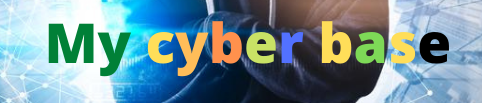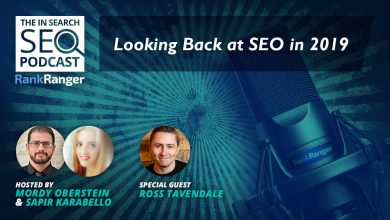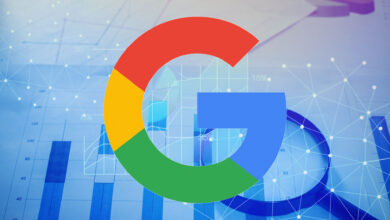How to Add Structured Data to Website For SEO: Step-By-Step-SEO

This search engine optimization (SEO) guide explains how to add structured data markup to your website for SEO.
Below, you’ll find a beginner-friendly, step-by-step guide, that shows you how to put structured data in a website using three different methods so that you can determine the best approach for your content.
There’s also a section with additional resources explaining the fundamentals of structured data to help you improve your website’s search visibility and traffic and create the most effective search engine optimization strategy for long-term success.
How to Add Structured Data to a Website
Method 1: Use The Google Structured Data Markup Helper
Search engines like Google rely on structured data to help them understand the context of your content and its relevance to specific search terms. So they offer their own Structured Data Markup Tool to help you create structured data for your website.
If your looking to optimize existing content that’s already live on your website, using this tool is the best method for two reasons:
- It’s the easiest and most efficient way to generate structured data markup.
- It’s an official Google tool, meaning not only can you trust it to produce quality, valid code, but it’s designed specifically to help you improve your site’s visibility across the very same search engine the majority of your audience is likely using to find your content.
Here’s how it works:
Step 1: Access the Structured Data Markup Helper
You can do this by opening your browser and pointing it to google.com/webmasters/markup-helper/.
Step 2: Choose Your Structured Data Type

You can create many different types of structured data with this tool. For this tutorial, we will create a markup for an article.
Step 3: Enter the URL of Your Content

Next, open up the content you want to optimize with structured data, copy the URL, and paste it into the box provided.
To start generating your code, tap Start Tagging.
Step 4: Add Values to Your Structured Data Tags

You’ll now see a screen with a live preview of your website on the left and your structured data tags on the right.
To start adding the values to those tags, all you have to do is highlight the appropriate part of the page. It gives a drop-down menu to assign the individual element to a structured data tag.
For example, in the image above, you can see how selecting the byline allows us to add the author’s name to the name tag in the markup.
Here are a few more examples to show you how to highlight different elements of your page and add them to the relevant markup tags.
Add the publication date of your article.

Add a featured image to your website’s structured data markup.

Step 5: Generate the Structured Data
When you’re happy that you’ve included all the relevant information about your article, you can turn this into ready-made structured data for your website by clicking the Create HTML button.

Step 6: Copy Your Code
Google’s tool will present you with your fully completed structured data markup, ready to be added to your page.

Step 7: Put the Structured Data into Your Web Page
You can now add the structured data to your website by opening the relevant page and accessing the source code.
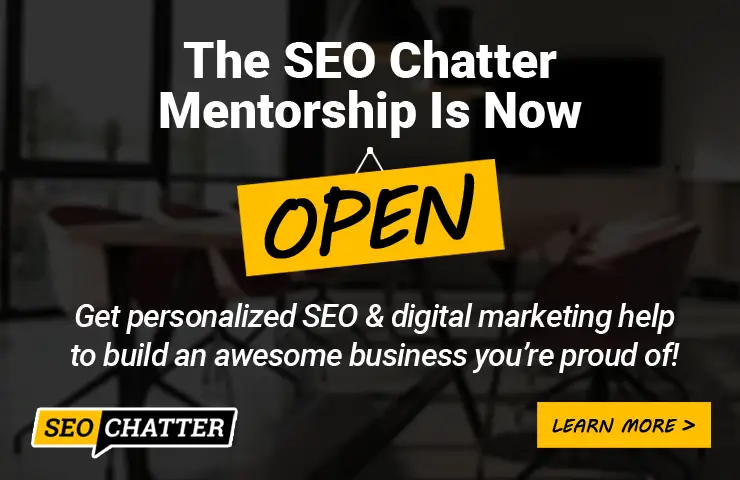
Copy the data markup from the Google tool, paste it into your page between the
tags as illustrated above, and save your changes.
Step 8: Test and Validate Your Structured Data

Finally, it’s time to check if you did everything right using another Google tool, the Rich Results Test.
It scans through the code on your page to check whether your data markup is valid and correct and whether it’s achieved the desired result of making your content eligible to be featured in rich snippets in search results.
To do this, enter the URL of your content and click Test URL.

If everything works the way it should, you’ll see a green checkmark and the number of items on your page eligible for rich results.
If something doesn’t go according to plan, this same results page will provide details on any errors you need to address first.
When you’re done, click Generate HTML. It will produce all the structured data you need as JSON-LD Markup. Copy this, then add it to your web page within your site’s
tag.
Finally, use Google’s Rich Results Test to ensure that your structured data was properly implemented and can be used by Google to display your search results.
Method 2: Use Alternative Structured Data Generators
If the Google Structured Data Helper doesn’t quite meet your needs, there are other tools you can use to generate structured data markup that can then be copied and pasted into your page.
Here’s an example of how to do this using Web Code’s Structured Data Generator.
Step 1: Choose Your Structured Data Type
First, pick a structured data type. For this example, we’ll choose Local Business.

Step 2: Choose a More Specific Type
One of the great things about using this tool for your businesses is that it allows you to select which tags to include in your markup based on your specific business types, such as grocery stores or hardware stores.
Select the one most closely matches your company and move on to the next step.

Step 3: Enter Your Structured Data Values
You can then manually enter your structured data values in the provided form (a process some of you may find easier than Google’s method of highlighting page items), and your markup will be updated accordingly.

Step 4: Copy and Paste Your Code
Finally, click Copy to grab your generated markup and paste it between your website’s
tags.
Method 3: Manually Code Your Structured Data Markup
Sometimes, automated markup generators don’t give you the flexibility and customization you need to tailor your structured data to your website’s SEO goals.
In that case, you can always hand-code your markup yourself like so:
Step 1: Use The JSON-LD Format
There are multiple formats for how to put structured data on a website. However, JSON-LD is the only one most website owners should be concerned with as it’s the easiest to implement, doesn’t risk breaking your website code the way formats like microdata tend to, and, most importantly, all major search engines recognize it.
Step 2: Choose Your Data Type and Relevant Tags
Next, decide which type of structured data to add to your website. Common types include:
- Organization
- Local business
- Person
- Website
- Product
- Event
- Article
- Blog
- How To
- FAQ
- Review.
From there, determine what details you want search engines to know about your content and find the relevant structured data tags.
You’ll find a list of all tags for organization, local business, person, and product-related structured data in our guide to structured data examples. Alternatively, you can find a complete list of possible tags on Schema.org.
Step 3: Create Your Structured Data
Now it’s time to format those tags into valid structured data. Start by ensuring the whole thing is placed between tags, with the script type set to application/ld+json. Then, list each tag you want to include and add the relevant values.
Step 4: Validate and Add Your Structured Data
Lastly, use a reputable structured data validator tool to ensure your code is correct.
Assuming there are no errors to correct, you can then go ahead and add the structured data markup in your website by placing it between the
tags.

Learn More About Structured Data
The links below explain more about structured data and how it relates to search engine optimization. Use these resources to expand your knowledge on the subject.
Add Structured Data to Website For SEO Summary
We hope you enjoyed this guide explaining how to add structured data to a website for SEO.
As you discovered, there are three ways to put structured data on a website: 1. Using the Google Structured Data Markup Helper, 2. Using Alternative Structured Data Generators, and 3. Manually Coding Your Structured Data Markup. Just use the method that works best for you and your website.

The Editorial Staff at SEO Chatter is a team of search engine optimization and digital marketing experts led by Stephen Hockman with more than 15 years of experience in search engine marketing. We publish guides on the fundamentals of SEO for beginner marketers.
#Add #Structured #Data #Website #SEO #StepByStep