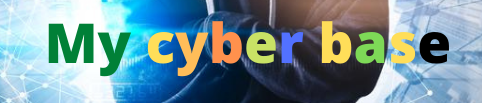20 Technical SEO Issues & How to Fix Them Fast-SEO

This guide explains common technical SEO issues and how to fix them.
Below, you’ll find the top technical SEO problems that occur during site audits that impact the crawlability, indexing, and ranking of web pages in the search engine results pages (SERPs).
If you’re facing a specific technical SEO error, then use the table of contents to find it fast and then click on the link to be taken directly to the instructions on how to fix the technical SEO issue. Otherwise, just browse through the page to learn about all of the solutions to common technical issues that can happen to your site go gain expert knowledge in this field of search engine optimization.
Please enable JavaScript
Technical SEO Issues & How to Fix Them
1. No HTTPS Security
The first technical SEO issue to solve is a missing HTTPS security protocol. HTTPS security ensures data sent between your server and a user’s browser is encrypted.
Without HTTPS enabled, the search engine may flag your website with a “not secure” warning, which is an immediate trust issue for potential visitors. Also, HTTPS is a confirmed Google ranking factor for SEO and is often referenced as a “tiebreaker” signal. This means not having HTTPS set up for your website can be the deciding factor in which domain ranks higher in the search engine results pages (SERPs): your site or a competitor’s site.
How to Fix It
Check if your site has HTTPS security by typing your URL into a browser. If it displays the padlock icon and https://, then your site is secure. You can also click on the padlock to learn more about your site’s secure connection as you can see in the example image below.

If the padlock is not showing in the browser, then you’ll need an SSL certificate. Your hosting company and domain registrar may offer a free SSL for quick and easy installation to make your website secure. If not, you can purchase one or use a basic, free SSL from Let’s Encrypt. Install and activate the certificate, and your site will be secure.
2. Multiple Versions of the Domain (HTTP, HTTPS, WWW)
If visitors can access the same homepage and sub-pages via multiple variations of the prefix in the URL, that’s a problem, as Google and other search engines don’t know which version to prioritize and indexes them all.
How to Fix It
To solve this technical SEO problem, first test out each possible combination of your homepage URL. This includes:
- yourdomain.com
- www.yourdomain.com
- http://yourdomain.com
- https://yourdomain.com
If they all lead to the same place, pick one to use as your canonical domain (preferably the HTTPS version) and set it in Google Search Console. Then set up 301 redirects on the rest of the URLs so they all point to the version with the preferred prefix.
If you need help implementing this solution, your hosting provider can often fix this technical SEO error for you through the .htaccess file. Additionally, there are several free WordPress plugins that offer HTTPS redirection. Just browse the plugin directory for “HTTPS redirection”.
3. Missing Robots.txt File
Robots.txt provides search engines with information about which pages to crawl. Usually, this file is saved in the root directory of your site, so you can quickly test if yours is there by typing yourdomain.com/robots.txt. See the image below for an example robots.txt file.
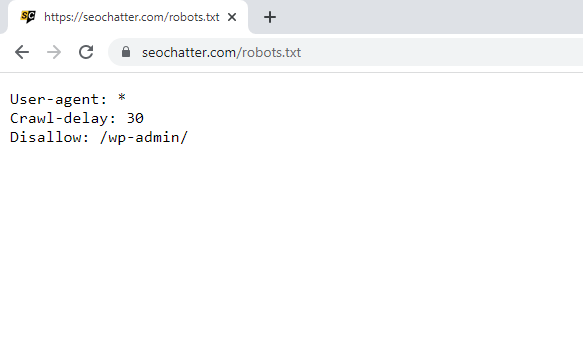
How to Fix It
If your Robots.txt is missing, then this common technical SEO issue is easy to fix. You’ll find instructions in this guide for locating and modifying your Robts.txt file using various methods. Otherwise, just create a text file called robots.txt, add custom rules to it, and upload it to the root directory of your site to solve the problem fast.
4. Blocked Directory In the Robots.txt File
If a directory is blocked in your robots.txt file, search engines can’t crawl it, and thus, the ranking of those pages will be negatively affected. In fact, this is a common technical SEO error that many website owners overlook, yet is quickly discovered during a technical audit.
How to Fix It
Access your robots.txt file using any of the methods mentioned in the link provided in the previous tip, then look for the following:
User-agent: *
Disallow: /yourdirectory
Remove the line of code for the directory that is being disallowed, save your file, and reupload it. This solution will stop Google and other search engine crawlers from ignoring the content in that directory so it can be properly indexed and ranked in the SERPs.
5. Meta Robots Set to NOINDEX
The NOINDEX tag tells search crawlers that specific pages or content types don’t need to be indexed. Done right, this can be useful for preventing duplicate content issues that arise from having indexed categories, tags, or author pages. Done incorrectly, it can prevent your entire site from being indexed.
How to Fix It
Right-click on your site and tap View Page Source, then search (CTRL + F) for lines of HTML code that say NOINDEX or NOFOLLOW. Either delete those directives altogether or replace them with INDEX and FOLLOW.
6. No XML Sitemap
A missing XML sitemap means search crawlers lack information about the most effective way to crawl your site.
How to Fix It
First, double-check that the XML sitemap is missing by following the steps in this guide on how to find the sitemap of a website. If it’s not there, use a WordPress SEO plugin like Yoast SEO or All In One SEO to generate the sitemap for your website. If you’re not using WordPress, there are free online generators like XML-Sitemaps.com or Sitemap Writer Pro.
7. Missing Title Tags
Title tags are essential elements that provide search engines with the title of the web page so that it can be indexed for relevant search terms. These title tags also help users to understand what your page is about, so it’s essential they’re in place.
How to Fix It
If you’re using WordPress, any good SEO plugin should assist you in creating optimized title tags, such as Yoast, Rank Math, or All In One SEO. See the example image below that shows how Yoast can use variables to automatically create an optimized title tag.

Otherwise, you can manually enter the title tags by placing the following line in the HTML of your pages:
8. Duplicate Title Tags
Duplicate title tags are another common technical SEO issue that needs to be fixed. Having two or more identical or closely similar title tags will confuse search engine crawlers about which page to prioritize in the search results, meaning decreased search engine visibility for every affected URL.
How to Fix It
You can use tools like Google Search Console, SE Ranking, Ahrefs, and Semrush to identify pages with duplicate title tags. From there, create unique title tags for each page and republish those pages so the changes take effect.
9. Missing Meta Descriptions
The meta description appears underneath the web page title in the search results, providing users with a quick summary of the content. Meta descriptions can be invaluable for boosting search engine rankings and click-through rates (CTR), so it’s helpful to include custom descriptions for SEO.
How to Fix
Again, any SEO plugin will allow you to enter meta descriptions for each page to fix this common technical SEO problem. Otherwise, you can insert the following HTML code between your page’s
tags to solve this issue:
Note: Meta descriptions should be 160 characters or fewer and contain the primary target keyword for SEO. Google and other search engines will bold the keyword when it matches the search query for the user.
10. Duplicate Content
We’ve already seen how duplicate title tags can confuse search engines, and the same applies to duplicate content; it cause ranking issues in the SERPs.
How to Fix It
Use a tool like Siteliner or SiteImprove to identify duplicate content on your site.
Then, you have multiple options to solve this technical SEO problem:
- Remove the duplicate page you don’t want to keep so it throws a 404 error and gets deindexed by Google.
- Replace the duplicate content with something new so it doesn’t compete against the other page(s).
- Use 301 redirects to route all of the duplicate pages to a single URL.
- Add a canonical link on the duplicate pages that leads to the page you want to prioritize in search results.
To add a canonical link, insert the following HTML code into the
section of the page:
11. Incorrect Canonical URLs
If your website’s canonical URLs are misconfigured, Google may prioritize the wrong content, which hurts your search results rankings.
How to Fix It
Google has a comprehensive canonical guide to help you identify incorrect rel=canonicals and how to fix them. Check it out if you’re having this issue with technical SEO.
12. Missing ALT Tags
Missing image ALT tags negatively affect the usability and accessibility of your content, which directly impacts your SEO efforts.
How to Fix It
Running a site audit on a tool like Semrush Site Audit should reveal pages with missing image ALT tags. You can then add the ALT text information either using the visual editor in a content management system (CMS) like WordPress or by adding alt=”your alt tag” to the IMG SRC tag so it looks like this:  .
.
Below is an image of the WordPress editor showing you how to fix this technical SEO error.
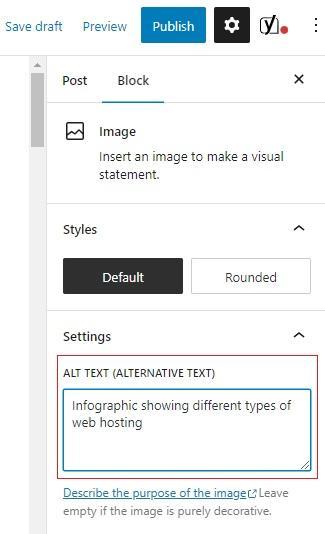
13. Broken Internal Links
Broken links cause frustrations when users click on a link and get an error page instead of the content they are looking for. A broken link also causes problems with the crawling and indexing of your website content and wastes the link equity from incoming backlinks.
How to Fix It
Use Semrush or Google Search Console to reveal any broken links on your site. From there, either fix the URL being linked to from the anchor text or, if the content has been deleted, use a 301 redirect so that clicking on a previously broken link takes users to another relevant page on your website.
14. Internal Links With Nofollow Tag
Nofollow link tags tell search engines not to follow the link to its intended target, meaning it may not be crawled by search engine spiders or get indexed. All internal links should be dofollow to pass internal link equity to increase the Google PageRank value for SEO.
How to Fix
Right-click and select View Source to open up the web page’s HTML code. Then use CTRL + F to search for “nofollow”. If this appears on internal links, simply remove the nofollow attribute from the rel= tag.
15. Orphan Pages
An orphan page is not linked to from any other page on your site, making it difficult for search engine crawlers and users to find orphan pages. In regards to technical SEO, an unlinked orphan page tells search engines that the page is not important, so it either won’t be indexed at all or won’t be ranked highly in the SERPs.
How to Fix It
The simplest way to fix orphan pages is to add a link to them in the navigation menu or from other content on the site. You can also add the orphan page to the XML sitemap and/or HTML sitemap page, instructing search engine spiders to crawl it.
16. Broken Incoming Links (404 Errors)
If you have broken incoming links, a user who clicks through to your content from another site will get a 404 error. This frustrates users and, if you have a large number of 404s, then it indicates to search crawlers that your site may be low-quality and not well-maintained from a technical SEO perspective.
How to Fix
If the linked content is still on the website, but has been moved to a new URL, then you can reach out to the linking site owner and ask them to update the hyperlink. The same type of issue can be fixed if the site owner incorrectly linked to the URL with the wrong string of text.
If the content that’s throwing a 404 error doesn’t exist anymore, then you can create a 301 redirect to a working page on your site that can be used as a good substitute for the user.
17. Missing Structured Data Markup
Missing structured data markup means your website is missing opportunities to appear in the Rich Results in Google, Yahoo, and Bing and having your web page listings in the SERPs enhanced with Rich Snippets.
By including structured data markup for your content, you can boost web page rankings and organic visibility by providing the search bots with more context about the structure, context, and relevance of the page.
How to Fix It
You can use Google’s Structured Data Markup Helper to generate data markup for the web page, then copy and paste it into the HTML code.
18. Slow Page Speed
Slow page speeds annoy users and have an inverse effect on your SEO efforts. Additionally, page speed is a confirmed Google ranking factor which is why it’s an important technical SEO error to fix.
How to Fix It
Setting your site up on a Content Delivery Network (CDN) and using tools such as an image optimization plugin, page caching plugin, and code minifiers can help boost your site’s speed performance. Additionally, using fewer images and video embeds on the page can reduce the total size of the page to make it load faster.
19. Incorrect Hreflang Tag
With incorrect hreflang tags, search engines may serve users with content from a different location or in a language other than their own. Multiple pages with duplicate hreflang tags can also be interpreted by crawlers as duplicate content, which is a technical SEO issue you want to avoid.
How to Fix It
Use a tool such as the Hreflang Tags Generator to easily create the correct tags for your content and paste them into the HTML source code for the appropriate pages as a fast solution.
20. Site Is Not Mobile-Friendly
Few technical SEO problems will significantly impact your site more than a lack of mobile-friendly design, especially since most search engines prioritize mobile usability over desktop. In fact, Google uses mobile-first indexing which means the mobile version of the site is used for indexing and ranking in the SERPs.
How to Fix It
See this guide technical SEO guide: Is my website mobile friendly? The tools listed on that page will provide you with instructions on how to fix any technical errors related to mobile-friendliness.
Technical SEO Issues & Fixes Summary
I hope you enjoyed this guide on common technical SEO issues and how to fix them.
As you discovered, there are many technical SEO problems that can happen to your website which affect the crawlability, indexing, and ranking of web pages in the SERPs. Hopefully, our solutions for how to fix technical SEO issues during a site audit have given you the expert knowledge you need to improve the search engine performance for the domain.
Stephen Hockman is an entrepreneur and founder of SEO Chatter. He specializes in search engine optimization and digital marketing and has been fascinated with SEO since 2005. His goal is to share the best tips and news about search engine marketing to help you get more website traffic.
#Technical #SEO #Issues #Fix #Fast