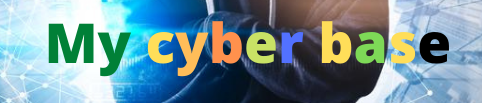The Top 15 Mobile Tips and Tricks for a Better User Experience

Mobile Tips and Tricks
I. Introduction
A. Explanation of mobile devices importance
B. Importance of optimizing user experience
C. Overview of top 15 mobile tips and tricks
II. Essential Mobile Tips
A. Manage Notifications
B. Use Night Mode
C. Enable Battery Saver Mode
III. User Interface Tips
A. Use Shortcuts
B. Customize Home Screen
C. Use Swipe Gestures
IV. App Management Tips
A. Uninstall Unused Apps
B. Use App Folders
C. Clear App Cache and Data
V. Communication Tips
A. Use Voice Commands
B. Use Keyboard Shortcuts
C. Utilize Handwriting Recognition
VI. Security Tips
A. Set Strong Passwords
B. Enable Two-Factor Authentication
C. Use VPN Services
VII. Entertainment Tips
A. Enable Game Mode
B. Enable High-Performance Mode
C. Use Screen Mirroring
VIII. Conclusion
A. Recap of top 15 mobile tips
B. Encouragement to optimize user experience
C. Final thoughts on mobile devices importance.
I. Introduction

Mobile devices have become an essential part of our lives, and their importance continues to grow with each passing day. We use them for communication, entertainment, productivity, and much more. With so much time spent on these devices, it’s important to optimize our user experience to get the most out of them. In this blog post, we’ll explore the top 15 mobile tips and tricks that can help enhance your mobile experience. From essential tips like managing notifications and enabling battery saver mode, to communication tips like using voice commands and handwriting recognition, to entertainment tips like enabling game mode and screen mirroring, we’ll cover a range of ways to make your mobile experience better. So, let’s dive in and discover how you can get the most out of your mobile device.
A. Explanation of mobile devices importance
Mobile devices, such as smartphones and tablets, have become an integral part of our lives. They allow us to stay connected with loved ones, access information and entertainment, and even work remotely. Mobile devices are no longer just a luxury but have become a necessity in our daily lives. In fact, according to a recent report, the number of smartphone users worldwide is projected to reach 3.8 billion by 2021.
Mobile devices have also transformed the way we do business, allowing companies to communicate with customers and employees anytime and anywhere. Mobile devices have also enabled the growth of e-commerce, making it easier for people to shop online and access various services.
The importance of mobile devices is evident in the way they have changed the world, making it more connected and accessible. As such, it’s crucial to optimize our user experience to ensure that we’re getting the most out of our mobile devices.
B. Importance of optimizing user experience
Optimizing your user experience on your mobile device is crucial for several reasons. Firstly, a well-optimized device can increase your productivity, allowing you to accomplish tasks more efficiently. For example, customizing your home screen and using shortcuts can help you access frequently used apps and functions quickly.
Secondly, optimizing your user experience can help extend the life of your device. For example, enabling battery saver mode can help conserve battery life, allowing you to use your device for longer periods. Similarly, clearing app cache and data can free up storage space, which can help improve device performance.
Lastly, optimizing your user experience can enhance your overall enjoyment of your mobile device. Using features like night mode can reduce eye strain and make using your device more comfortable, while using high-performance mode can enhance your gaming experience.
In summary, optimizing your user experience on your mobile device can help increase productivity, extend device life, and enhance overall enjoyment.
C. Overview of top 15 mobile tips and tricks
In this blog post, we’ll cover 15 tips and tricks to optimize your mobile user experience. These tips include essential tips like managing notifications and enabling battery saver mode, user interface tips like using shortcuts and customizing your home screen, app management tips like uninstalling unused apps and clearing app cache and data, communication tips like using voice commands and handwriting recognition, security tips like setting strong passwords and using VPN services, and entertainment tips like enabling game mode and screen mirroring. By following these tips, you can make the most of your mobile device and enhance your overall experience.
II. Essential Mobile Tips
In this section, we’ll cover three essential mobile tips that can help improve your device’s performance and extend its battery life.
A. Manage Notifications
Notifications can be helpful, but they can also be a source of distraction and drain your device’s battery life. To manage notifications, go to your device’s settings and find the notifications section. From there, you can choose which apps can send you notifications and customize their settings. You can also turn off notifications for apps that you don’t need or use frequently.
B. Use Night Mode
Night mode, also known as dark mode, can reduce eye strain and make using your device more comfortable, especially in low-light conditions. To enable night mode, go to your device’s settings and find the display section. From there, you should see an option for night mode. Turning it on will change the color scheme of your device to a darker theme.
C. Enable Battery Saver Mode
Battery saver mode can help conserve your device’s battery life by reducing its performance and limiting background activity. To enable battery saver mode, go to your device’s settings and find the battery section. From there, you should see an option for battery saver mode. Turning it on will reduce your device’s performance, turn off some features, and limit background activity, allowing you to use your device for longer periods.
By following these essential mobile tips, you can manage notifications, reduce eye strain, and extend your device’s battery life.
A. Manage Notifications
Notifications can be a helpful feature, but they can also be a source of distraction and drain your device’s battery life. Here are some tips to manage notifications:
Customize notification settings: Go to your device’s settings and find the notifications section. From there, you can choose which apps can send you notifications and customize their settings. You can also turn off notifications for apps that you don’t need or use frequently.
Use “Do Not Disturb” mode: This mode allows you to silence notifications and calls during certain times or when you’re in a specific location. To enable it, go to your device’s settings and find the “Do Not Disturb” section.
Group notifications: Some apps allow you to group notifications, which can help reduce the number of notifications you receive. To group notifications, go to your device’s settings and find the notifications section. From there, you can choose which apps you want to group.
By managing notifications, you can reduce distractions and save battery life, allowing you to use your device more efficiently.
B. Use Night Mode
Night mode, also known as dark mode, can reduce eye strain and make using your device more comfortable, especially in low-light conditions. Here’s how to enable night mode:
Go to your device’s settings and find the display section.
Look for an option for night mode or dark mode. This may vary depending on your device and operating system.
Turn on the night mode option. This will change the color scheme of your device to a darker theme.
By enabling night mode, you can reduce eye strain and make using your device more comfortable, especially when using it in low-light conditions.
C. Enable Battery Saver Mode
Battery saver mode can help conserve your device’s battery life by reducing its performance and limiting background activity. Here’s how to enable battery saver mode:
Go to your device’s settings and find the battery section.
Look for an option for battery saver mode. This may vary depending on your device and operating system.
Turn on the battery saver mode option. This will reduce your device’s performance, turn off some features, and limit background activity.
By enabling battery saver mode, you can extend your device’s battery life, allowing you to use it for longer periods without needing to charge it. However, keep in mind that battery saver mode may also limit certain features or reduce your device’s performance, so use it wisely.
III. User Interface Tips
In this section, we’ll cover three user interface tips that can help you customize your device’s interface and make it more user-friendly.
A. Use Shortcuts
Shortcuts can help you access frequently used apps or features quickly and easily. To create a shortcut, press and hold on an app or feature, and then drag it to your home screen or create a folder.
B. Customize Your Home Screen
Customizing your home screen can help you organize your apps and make them easier to find. You can rearrange your apps, create folders, and add widgets to your home screen.
C. Use One-Handed Mode
One-handed mode can help you use your device more easily with one hand, especially if you have a larger device. To enable one-handed mode, go to your device’s settings and find the accessibility section. From there, you should see an option for one-handed mode. Turning it on will shrink the size of your device’s display, making it easier to reach everything with one hand.
By using shortcuts, customizing your home screen, and enabling one-handed mode, you can optimize your device’s user interface and make it more user-friendly.
A. Use Shortcuts
Shortcuts can be a helpful way to access frequently used apps or features quickly and easily. Here are some tips for using shortcuts:
Create app shortcuts: To create a shortcut for an app, press and hold on the app icon, and then drag it to your home screen or create a folder.
Use widget shortcuts: Some apps have widgets that you can add to your home screen, allowing you to access specific features or information without opening the app. To add a widget, press and hold on an empty area of your home screen, and then select the widget you want to add.
Customize shortcuts: Some devices allow you to customize the actions that shortcuts perform. For example, you can set a shortcut to open a specific feature within an app, rather than just opening the app itself.
By using shortcuts, you can save time and access your favorite apps or features more easily.
B. Customize Home Screen
Customizing your home screen can help you organize your apps and make them easier to find. Here are some tips for customizing your home screen:
Rearrange apps: To rearrange apps on your home screen, press and hold on an app icon, and then drag it to the desired location.
Create folders: You can create folders on your home screen to group related apps together. To create a folder, press and hold on an app icon, and then drag it on top of another app. You can then customize the folder name and add more apps to it.
Add widgets: Widgets can provide quick access to information or features without having to open an app. To add a widget, press and hold on an empty area of your home screen, and then select the widget you want to add.
By customizing your home screen, you can make it more organized and easier to use, allowing you to find your favorite apps and features more quickly.
C. Use Swipe Gestures
Many devices now include swipe gestures, which can help you navigate your device more easily and quickly. Here are some swipe gestures to try:
Swipe up from the bottom of the screen: This gesture can bring up your device’s app drawer or home screen.
Swipe down from the top of the screen: This gesture can open your device’s notification panel, allowing you to see your recent notifications.
Swipe left or right on the home screen: This gesture can allow you to access different home screen pages or app folders.
Swipe left or right on an app icon: Some apps have shortcuts or actions that can be accessed by swiping left or right on the app icon.
By using swipe gestures, you can navigate your device more quickly and efficiently, allowing you to get more done in less time.
IV. App Management Tips
In this section, we’ll cover three tips for managing your apps and ensuring that they’re running smoothly.
A. Uninstall Unused Apps
Uninstalling apps that you no longer use can help free up storage space on your device and improve performance. To uninstall an app, go to your device’s app drawer, press and hold on the app icon, and then select “Uninstall.”
B. Clear App Cache
Clearing the cache for apps can help improve their performance and free up storage space. To clear the cache for an app, go to your device’s settings, find the “Apps” or “App Manager” section, select the app you want to clear the cache for, and then select “Clear Cache.”
C. Use App Permissions Wisely
Granting unnecessary permissions to apps can compromise your privacy and security. Be sure to read the permissions that apps are requesting before installing them, and only grant permissions that are necessary for the app to function.
By managing your apps effectively, you can ensure that your device is running smoothly and that your privacy and security are protected.
A. Uninstall Unused Apps
Uninstalling apps that you no longer use is a great way to declutter your device and free up storage space. Here are some tips for uninstalling unused apps:
Identify unused apps: Go through your device’s app drawer and identify apps that you haven’t used in a while or that you don’t need.
Uninstall apps: To uninstall an app, press and hold on the app icon, and then select “Uninstall.” Alternatively, you can go to your device’s settings, find the “Apps” or “App Manager” section, select the app you want to uninstall, and then select “Uninstall.”
Consider disabling pre-installed apps: Some devices come with pre-installed apps that you may not use or need. While you can’t uninstall these apps, you can disable them to prevent them from running and using up resources. To disable a pre-installed app, go to your device’s settings, find the “Apps” or “App Manager” section, select the app you want to disable, and then select “Disable.”
By uninstalling unused apps, you can free up storage space and ensure that your device is running smoothly.
B. Use App Folders
Using app folders is a great way to organize your apps and make them easier to find. Here are some tips for using app folders:
Group related apps together: Create folders for groups of apps that are related to each other. For example, you could create a folder for social media apps or a folder for games.
Customize folder names: Customize the names of your app folders to make them easy to recognize. For example, you could name a folder “Productivity” or “Entertainment.”
Organize folders on the home screen: Organize your app folders on the home screen in a way that makes sense to you. You could group them together on one screen or spread them out across multiple screens.
By using app folders, you can keep your apps organized and make them easier to find, which can save you time and improve your overall user experience.
C. Clear App Cache and Data
Over time, app cache and data can accumulate on your device and take up valuable storage space. Clearing app cache and data can help improve performance and free up storage space. Here are some tips for clearing app cache and data:
Clear app cache: To clear the cache for an app, go to your device’s settings, find the “Apps” or “App Manager” section, select the app you want to clear the cache for, and then select “Clear Cache.” This will clear the temporary files that the app has stored on your device.
Clear app data: To clear the data for an app, go to your device’s settings, find the “Apps” or “App Manager” section, select the app you want to clear the data for, and then select “Clear Data.” This will clear all of the app’s data, including settings and login information.
Use a cache cleaner app: There are many third-party apps available that can help you clear app cache and data more easily. These apps can automate the process and make it quicker and more efficient.
By clearing app cache and data, you can improve app performance and free up valuable storage space on your device.
V. Communication Tips
Mobile devices are an important tool for communication, whether it’s through phone calls, text messages, or social media. Here are some tips for improving your communication experience on your mobile device:
A. Use Voice Commands: Many mobile devices offer voice command functionality. By using voice commands, you can make calls, send messages, and perform other tasks without having to use your hands.
B. Use Do Not Disturb Mode: If you’re in a meeting or need some quiet time, consider using your device’s “Do Not Disturb” mode. This will silence notifications and calls so that you can focus on what you’re doing.
C. Use Emojis: Emojis can add a personal touch to your messages and make them more engaging. Experiment with different emojis to find ones that best express your emotions.
D. Use Speech-to-Text: If you have difficulty typing on a mobile device, consider using speech-to-text functionality. This will allow you to speak your message, and your device will convert it into text.
By using these communication tips, you can make your mobile device more efficient and enjoyable to use.
A. Use Voice Commands
Many mobile devices offer voice command functionality, which can be a great way to improve your user experience. Here are some tips for using voice commands:
Set up voice commands: To set up voice commands, go to your device’s settings and look for the “Voice” or “Assistant” section. Follow the prompts to set up your voice commands.
Practice using voice commands: Voice commands can take some getting used to, so it’s a good idea to practice using them. Start with simple commands like “Call [contact name]” or “Text [contact name].”
Be clear and concise: When using voice commands, speak clearly and concisely. Avoid background noise and try to speak in a quiet environment.
Experiment with different commands: There are many voice commands available, so take some time to experiment with them. You may be surprised at how much you can do with voice commands.
By using voice commands, you can make your mobile device more hands-free and improve your overall user experience.
B. Use Keyboard Shortcuts
Keyboard shortcuts can be a great way to improve your mobile device user experience. Here are some tips for using keyboard shortcuts:
Learn the shortcuts: Take some time to learn the keyboard shortcuts for your device. This can include shortcuts for copying and pasting text, undoing actions, and more.
Use the long-press function: Many keys on your device’s keyboard have secondary functions that can be accessed by long-pressing them. For example, long-pressing the “123” key may bring up special characters and symbols.
Use third-party keyboards: There are many third-party keyboards available that offer additional keyboard shortcuts and features. Experiment with different keyboards to find one that works best for you.
Create your own shortcuts: Some devices allow you to create your own keyboard shortcuts. For example, you could create a shortcut that automatically inserts your email address or phone number.
By using keyboard shortcuts, you can save time and improve your overall user experience on your mobile device.
VI. Security Tips
Security is an important consideration when using a mobile device. Here are some tips for improving the security of your device:
A. Use Strong Passwords: Use strong passwords for all your accounts and devices. A strong password should be at least eight characters long, and should include a mix of uppercase and lowercase letters, numbers, and symbols.
B. Enable Two-Factor Authentication: Two-factor authentication provides an additional layer of security for your accounts. With two-factor authentication, you’ll need to enter a code in addition to your password to access your account.
C. Use a Virtual Private Network (VPN): A VPN can help protect your privacy and security when using public Wi-Fi networks. A VPN encrypts your internet traffic and makes it more difficult for hackers to intercept.
D. Keep Your Device Updated: Regularly update your device’s operating system and apps to ensure that you have the latest security patches and bug fixes.
By following these security tips, you can help protect your personal information and ensure a safer user experience on your mobile device.
C. Utilize Handwriting Recognition
Many mobile devices offer handwriting recognition, which can be a useful tool for improving your user experience. Here are some tips for using handwriting recognition:
Practice writing: Handwriting recognition can take some getting used to, so it’s a good idea to practice writing on your device. Use a stylus or your finger to write out words and phrases.
Use gestures: Many handwriting recognition systems offer gestures that can be used to correct mistakes or insert spaces. For example, you may be able to draw a line through a word to delete it, or draw a circle around a word to select it.
Use handwriting for notes and messages: Handwriting recognition can be a great way to take quick notes or send messages without typing. Use your device’s note-taking app or messaging app to write out notes and messages.
Use handwriting for search: Some devices allow you to search for content on your device by writing out keywords. This can be a quick and easy way to find what you’re looking for.
By using handwriting recognition, you can make your mobile device more versatile and improve your overall user experience.
A. Set Strong Passwords
One of the most important security measures you can take on your mobile device is setting strong passwords. Here are some tips for creating strong passwords:
Use a mix of characters: A strong password should include a mix of uppercase and lowercase letters, numbers, and symbols.
Avoid common phrases: Avoid using common phrases or easily guessable information, such as your birthdate or the name of a pet.
Use unique passwords: Use a unique password for each of your accounts, rather than using the same password for all of them.
Consider using a password manager: A password manager can generate and store strong passwords for you, making it easier to use unique and complex passwords.
By setting strong passwords, you can help protect your personal information and ensure a safer user experience on your mobile device.
B. Enable Two-Factor Authentication
Another important security measure you can take on your mobile device is enabling two-factor authentication. Two-factor authentication adds an extra layer of security to your accounts by requiring a second form of authentication in addition to your password. Here are some tips for enabling two-factor authentication:
Check if your accounts support it: Many online accounts, such as email and social media accounts, offer two-factor authentication. Check your account settings to see if it’s an option.
Use an authentication app: Many two-factor authentication systems use an authentication app, such as Google Authenticator or Authy, to generate one-time codes for logging in. Download and install an authentication app to use with your accounts.
Use text message verification as a backup: Some two-factor authentication systems allow you to receive a one-time code via text message as a backup option. Make sure your phone number is up-to-date in your account settings.
Store backup codes: Many two-factor authentication systems provide backup codes that can be used if you lose your phone or are unable to access your authentication app. Store these codes in a safe place.
By enabling two-factor authentication, you can help protect your personal information and ensure a safer user experience on your mobile device.
C. Use VPN Services
Another way to improve the security of your mobile device is by using a virtual private network (VPN) service. A VPN encrypts your internet traffic and masks your IP address, making it more difficult for others to intercept or track your online activities. Here are some tips for using VPN services:
Choose a reputable VPN provider: Look for a VPN provider that has a good reputation for privacy and security.
Use a paid service: Free VPN services may not offer the same level of security and privacy as paid services.
Enable the VPN when using public Wi-Fi: Public Wi-Fi networks can be vulnerable to hacking and snooping, so it’s a good idea to use a VPN when connecting to these networks.
Use a server location that suits your needs: Many VPN services offer server locations in different countries. Choose a server location that suits your needs, such as a location closer to you or a location that allows access to geo-restricted content.
By using a VPN service, you can improve the security and privacy of your mobile device and enhance your overall user experience.
VII. Entertainment Tips
In addition to improving the functionality and security of your mobile device, there are also ways to enhance your entertainment experience. Here are some tips for getting the most out of your mobile device for entertainment purposes:
A. Use streaming services
Instead of storing music and videos on your device, consider using streaming services such as Spotify or Netflix. This way, you can access a wider variety of content without taking up valuable storage space on your device.
B. Optimize video playback
To optimize video playback on your device, consider adjusting the video resolution and frame rate settings in your video player app. This can help reduce buffering and improve the quality of your viewing experience.
C. Use mobile-friendly games
There are many mobile-friendly games available that are designed specifically for mobile devices. These games are optimized for touchscreens and can provide an enjoyable and engaging gaming experience.
By using these entertainment tips, you can enhance your overall mobile user experience and enjoy your device to the fullest.
Sorry for the mistake in my previous message. Here’s the correct response:
A. Enable Game Mode
Many mobile devices come with a “Game Mode” feature that optimizes the device’s settings for gaming. Enabling Game Mode can improve the performance and graphics quality of your games, providing a smoother and more immersive gaming experience.
To enable Game Mode on your mobile device, go to your device’s settings and look for the Game Mode option. Once enabled, Game Mode will typically adjust settings such as screen resolution, frame rate, and processor performance to prioritize gaming performance.
Using Game Mode can also help conserve battery life by reducing background activity and optimizing power usage for gaming. So, if you’re a mobile gamer, be sure to enable Game Mode on your device to improve your gaming experience.
B. Enable High-Performance Mode
Enabling High-Performance Mode on your mobile device can help improve the overall performance and speed of your device, making it faster and more responsive. High-Performance Mode adjusts the settings of your device to prioritize performance over battery life, which can be particularly useful when you need your device to be as fast and responsive as possible.
To enable High-Performance Mode on your mobile device, go to your device’s settings and look for the Performance or Battery section. Some devices may have a separate High-Performance Mode option that can be toggled on and off. Once enabled, High-Performance Mode will adjust settings such as CPU speed, screen resolution, and graphics performance to prioritize speed and performance.
It’s worth noting that enabling High-Performance Mode may result in decreased battery life, so it’s recommended to use this feature only when you need your device to be as fast and responsive as possible, such as when playing graphics-intensive games or running demanding applications.
By enabling High-Performance Mode on your mobile device, you can improve the overall user experience and ensure that your device is running at its optimal performance level.
C. Use Screen Mirroring
Screen mirroring is a feature that allows you to display the screen of your mobile device on a larger screen, such as a TV or computer monitor. This can be useful for sharing photos, videos, or presentations with a larger group of people or for a better viewing experience.
To use screen mirroring on your mobile device, you will need a compatible display device, such as a smart TV or computer monitor with a screen mirroring feature. Once you have connected your device to the display, you can then use the screen mirroring feature on your mobile device to display the screen on the larger display.
Screen mirroring is typically available on most modern mobile devices, and the process for using it may vary depending on your device and the type of display you are using. You can typically access the screen mirroring feature in your device’s settings or in the Quick Settings menu.
Using screen mirroring can provide a more immersive and enjoyable viewing experience and is a great way to share content with a larger audience. So, if you have a compatible display device, be sure to give screen mirroring a try on your mobile device.
In conclusion, optimizing the user experience on your mobile device can greatly enhance your overall experience and make using your device more enjoyable and efficient. By following these top 15 mobile tips and tricks, you can better manage notifications, customize your user interface, manage your apps, improve communication, enhance security, and enjoy entertainment features on your mobile device.
Whether you’re looking to improve your productivity, enhance your entertainment experience, or simply make the most of your mobile device, these tips and tricks can help you achieve your goals. So, be sure to give them a try and see how they can help you get the most out of your mobile device!
To recap, here are the top 15 mobile tips and tricks for a better user experience:
I. Essential Mobile Tips
A. Manage Notifications
B. Use Night Mode
C. Enable Battery Saver Mode
II. User Interface Tips
A. Use Shortcuts
B. Customize Home Screen
C. Use Swipe Gestures
III. App Management Tips
A. Uninstall Unused Apps
B. Use App Folders
C. Clear App Cache and Data
IV. Communication Tips
A. Use Voice Commands
B. Use Keyboard Shortcuts
V. Security Tips
A. Set Strong Passwords
B. Enable Two-Factor Authentication
C. Use VPN Services
VI. Entertainment Tips
A. Enable Game Mode
B. Enable High-Performance Mode
C. Use Screen Mirroring
By utilizing these tips and tricks, you can improve the functionality and efficiency of your mobile device, making it more enjoyable to use and better suited to your needs.
Optimizing your user experience on your mobile device can make a big difference in your daily life. It can help you to be more productive, efficient, and engaged with your device. By taking advantage of the tips and tricks we have discussed, you can greatly enhance your overall experience with your mobile device.
So, don’t be afraid to experiment with these tips and tricks and find the ones that work best for you. With a little bit of effort and experimentation, you can take your mobile experience to the next level and get the most out of your device.
In today’s world, mobile devices have become an essential part of our daily lives. They have transformed the way we communicate, work, and entertain ourselves. With the rapid advancements in mobile technology, our mobile devices are becoming more powerful and versatile, providing us with endless possibilities.
It is important to optimize the user experience on our mobile devices to take full advantage of their capabilities. By doing so, we can not only improve our productivity and efficiency but also enhance our overall experience with our devices.
In conclusion, mobile devices have revolutionized the way we interact with the world around us, and optimizing the user experience on these devices can greatly enhance our lives. So, let’s make the most of our mobile devices by exploring the many tips and tricks available to us and finding the ones that work best for our individual needs.
Learning shortcuts and hidden commands can greatly improve your mobile device experience by making it more efficient and convenient. These commands are often not well-known but can be incredibly useful once you become familiar with them.
To discover hidden commands on your device, try doing a quick search online for your specific device model and operating system. Many websites offer comprehensive guides to hidden commands and shortcuts that can help you become a pro in no time.
Once you have discovered a few hidden commands or shortcuts, try using them in your daily routine to see how much they can improve your overall mobile device experience. With a little bit of practice and experimentation, you can quickly become an expert at using your mobile device more efficiently and effectively.
Checking for software updates on your mobile device is an important task that can greatly improve your device’s performance and security. Software updates often include bug fixes, security patches, and new features that can enhance your overall experience.
To check for software updates, go to your device’s settings menu and look for the “Software Update” or “System Update” option. This will prompt your device to check for any available updates and guide you through the update process if any updates are available.
It is recommended to check for software updates on a regular basis to ensure that your device is running at its best and that any security vulnerabilities are patched. Most devices also allow you to set up automatic updates, so you can be sure that your device is always up to date without having to manually check for updates.
By keeping your device’s software up to date, you can help ensure that your device remains secure and that you are getting the best possible performance and experience from your mobile device.
In conclusion, there are many tips and tricks that can greatly improve your mobile device experience. From managing notifications to using hidden commands and checking for software updates, there are many ways to optimize your device’s performance and security.
By taking the time to explore your device’s settings and features, you can discover new ways to improve your experience and make your device work better for you. Whether you are looking to improve your device’s battery life, customize your home screen, or enhance your communication capabilities, there are many tips and tricks available to help you do so.
So, take some time to explore your device’s settings and features and experiment with different tips and tricks to find what works best for you. By optimizing your mobile device experience, you can make your device more efficient, convenient, and enjoyable to use.
To recap, here are 20 tips and tricks for a better mobile device experience:
Essential Mobile Tips:
Manage Notifications
Use Night Mode
Enable Battery Saver Mode
User Interface Tips:
4. Use Shortcuts
Customize Home Screen
Use Swipe Gestures
App Management Tips:
7. Uninstall Unused Apps
Use App Folders
Clear App Cache and Data
Communication Tips:
10. Use Voice Commands
Use Keyboard Shortcuts
Security Tips:
12. Set Strong Passwords
Enable Two-Factor Authentication
Use VPN Services
Entertainment Tips:
15. Enable Game Mode
Enable High-Performance Mode
Use Screen Mirroring
Additional Tips:
18. Use Airplane Mode
Turn Off Location Services
Check for Software Updates
By utilizing these tips and tricks, you can optimize your mobile device experience and make your device work better for you. So, take some time to explore your device’s settings and features and experiment with different tips and tricks to find what works best for you.
In conclusion, optimizing your mobile device is an essential part of getting the most out of it. With the constantly evolving technology landscape, it’s important to stay up-to-date on the latest tips and tricks for mobile optimization to ensure that you’re using your device efficiently and effectively.
By following the 20 tips and tricks outlined in this article, you can significantly enhance your user experience and make your device work better for you. From managing notifications and using shortcuts to setting strong passwords and enabling game mode, there are many ways to customize your device to your liking.
It’s important to note that mobile optimization is an ongoing process. As new updates and features are released, it’s essential to keep exploring and experimenting to find what works best for you. By staying informed and proactive, you can ensure that you’re always getting the most out of your mobile device.