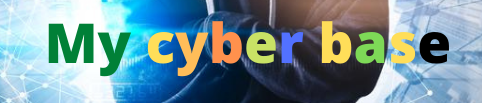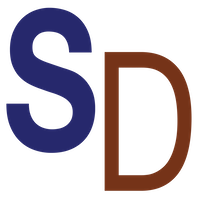How To Cartoonize A Picture | AI Image to Cartoon or 3D Animation Pixar Style

If you want to learn how to cize your picture in just a few clicks please come closer and let’s dive in to get started all you have to do is to come over to your browser and type in Styler doai I’m going to leave the link in the
Description so that you can go ahead and check it out after watching the video on learning how to use it because if you don’t learn how to use it it’s going to be an issue cuz you will not know how to navigate through so here I’m going to go
Ahead and click on sign up so I’m just going to go ahead and put in my email address and password so now I have finally signed up with styler and the next thing I’m going to do is to click on new project so if you click on new
Project is going to pop up like this and you’re going to select your aspect ratio so I’m just going to go ahead and choose one by one and click on apply so now we have this now there are two options to do this and I’m going to be showing you
The two of them and starting with the first one which is text to image choose a style so click on choose a style you have a lot of options here I would love you to play around them to know what works and understand how it works and
Then see which one serves you best but to save your time I’m just going to go ahead and choose this cartoon character which is the pixel style I’m going to select it and here I’m going to put in a name just a name you don’t have to do
Much except when the pressing is not a known pressing so that is when you can start explaining what you want I want a white or black with hair with without hair with big eyes with small eyes you know you have to be detailed with your information to be able to get the right
Result so here I’m just going to go ahead and put in Leonardo DiCaprio I’m sure we all know him but in case it has skipped your memory I’m going to juggle it right now and then leave all the settings like this I’m going to come
Back to it much later and show you what it can do but now we’re going to just go ahead and click on Styler rise and voila you can see that’s created Leonardo DiCaprio for us and this looks very almost identical right but it’s just that it’s a pixel style so you don’t
Expect it to be the same as a human being so but let me show you who Leonardo DiCaprio is or let’s compare his actual picture and this picture style that has been created for us so I’m just going to open another Tab and I’m going to search for Lun do decaprio
And voila you can see it’s just almost identical this a is just amazing so here you can see this one looks much much like him and this one has as well and this one as well how cool is this so all you have to do to place this on your
Canvas is to just click on the one that you want to select or the one that you want to work with and then click on place on canvas and then it’s going to put it here now how cool is this now let’s go ahead and try out another one
Before I show you the second method of generating Picture Style that is using prompt so here I’m going to just click on text to image and I’m going to just clean out this thing and just write somebody there is popular Messi okay style intensity so this simply means
It’s going to adjust how strong the choosing style is presented in result so you might want to mess with this a little bit and see which one you prefer but for the purpose of this tutorial I’m just going to just increase it by a notch to maybe
0.5 and then click on Styler Rize two seconds later and voila you can see that it has created our cartoon and it’s looking outand in just as you can see so here you can see this Mercy Mercy Mercy and all of them is amazing and you can
See it got the Jesse right it got everything right now how cool is this so the next thing you’re going to do to select this I think this one is very very accurate so the next thing we are going to do is to just click on this and
Click on place on canvas and here we have this now how cool is this so again we’re just going to go ahead and save this by right clicking and then click on save as image and we have this and then click on Save and you’re good to go and
Now let me show you the second way you can generate a cartoon image of yourself by using your own picture okay by using your own picture and to do that all you have to do is to click on new project again you go to homepage of course and
Then click on new project and then you’re going to select the size that you want it could be one onone it could be 3×4 it could be 9 by 16 but for the purpose of this tutorial I’m going to select 16 by 99 since we have done 1 by
One so I’m just going to go ahead and select this and click on apply and you can also customize the canvas that you want that’s the size that you want it doesn’t matter so here I have to import my image because we’re trying to do image to image so I will first import
The image that they want to use and then I’m going to tell the AI to convert that image to a cartoon so to do that all you have to do is just click on import and select our picture which is Scarlet Johnson I believe we know her as well
And you can see the picture is amazing but it doesn’t fit into our canvas but we can just decide to ignore it and then the next thing we’re going to do is to click on image to image so here you’re going to select your style and of course
Again we’re going to select this one which is innocent cutie so we’re going to select this one because we want to turn our picture to cartoon but there has amazing amazing options that you can always try out here I want you to just play around it and you know generate
Something amazing and tag me on Instagram at 7 fig boss you can find the link in the description you know on Instagram and just tag me so that I can just give you a shout out and post it and repost that on my stories but then
Again all I have to do next is to click on innocent cutie and one thing I love about this platform is that you don’t need to stress yourself generating The Prompt that you’re going to use it can generate prompt for you automatically and then if you don’t like the prompt or
If you need to correct some things you can can now go ahead and make some corrections on your own or add or remove anything that you want so in this case I’m just going to go ahead and click on auto prompt and it’s going to go ahead
And read the picture and generate a perfect prompt for the picture and as you can see it has done that a woman wearing a black dress with a gold necklace is smiling for the camera she has a red hair and is standing in front of a mirror which reflects Her Image so
Here we’re going to leave this structure match as it is and here we’re also going to leave the style intensity as it is of course and then we’re going to click on stylise two seconds later so here you can see it has generated the image and
This one looks almost the same but if you don’t like the output you can just go ahead and make some adjustments in the prompt and to do that here I’ve made a little adjustment to this prompt and what I added here is a cartoon image of scarlet Johnson so here I’m just going
To go ahead and click on Styler eyes and it’s going to go ahead and generate another set of cartoons two seconds later and voila you can see that’s generated an amazing cartoon images of scallet Johnson for us and some of them looks weird I have to be honest but this
One looks you know kind of the same related to the picture right one thing I love about this is the detail you can walk on the face and make sure that you get the exact result that you want but I love the fact that the picture you know
The you try to get the necklace the the clothes everything all the features it got it right so I mean the face is not supposed to be 100% perfect because it’s a pixel style so it’s supposed to look distorted at some point so um yes I’m
Just going to go ahead and go with this one and click on place on canas and voila we have our image and the next thing I’m going to do is to right click and click on save as image and I’m going to save this to my device and I am done
Another thing I love about this platform is the generative remove so let’s say you don’t like some of the things in the picture you can just click on generative remove and you’re going to select wherever you want to remove let’s say we want to get rid of this like this so
We’re just going to highlight it and we click on remove and voila you can see that it removed it perfectly and it doesn’t look as if something was there before now how cool is this now I’ve done a St out similar to this in the
Past so if you want to learn more ways to cize your pictures without having to pay money now this is the tutorial click on it to learn how to cize your pictures and thank me later so go ahead and watch it and thank me later see you on the other side CIA
#Cartoonize #Picture #Image #Cartoon #Animation #Pixar #Style
For More Interesting Article Visit : https://mycyberbase.com/