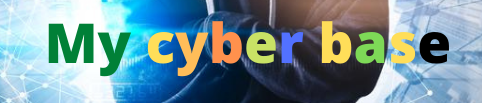Fix Skin Tones with One Button in Photoshop!

Hi there this isn’t made from pics in perfect and today I’m gonna show you how to get beautiful skin tones with just one button I’m not getting just one button let me show you how do you remember I give you a skin color palette in a previous tutorial about skin color
Correction no let me show that to you so you can download it using the link in the description now you can use any color palette you can download it from the web or maybe Arabic color themes whatever you like maybe create your own so download it link is in the
Description and drag it and drop it over the image just like that now let’s make it a little bigger now the numbers that you see on each color are the RG and B values of each color now all you need to do is this first of all let’s match with
That of the subject which color do you think would match with the mid terms of the subject let’s bring it closer right there which color the brighter one the darker one a little more darker which color would match the most in my opinion the second color would match the most so
All you need to do is this create a curves adjustment layer click on the adjustment layer icon and then choose curves now double click this is the trick double click on the middle eyedropper tool and sample the second color it won’t sample it it will sample white why let’s hit cancel
Because the mask is selected make sure the symbol is selected and then double click here and sample the second color you can also dial in these numbers to 1 8 1 7 1 1 45 it’ll show up right there as you can see hit OK and do you want to
Set these as defaults you can set it as defaults if you want but if you do set it as defaults do not forget to change it back to gray as it was before I don’t want to set it as default just it know for now okay now you want to click on
The mid-tones of the skin of the subject so let’s do that but it’s too saturated right it’s just not working out so what do we need to do we double click on this one and we decrease the saturation now keep in mind there’s no such thing as
The perfect skin tone the skin color palette that I gave you is to be used as a starting point there’s not only 4 colors or for perfect skin tones keep that in mind it has to be used as a starting point as we saw the color is very saturated in this case
So simply decrease the saturation select s for saturation take it down to decrease it this seems to be fine and then hit OK do you want to save this as defaults no I don’t want to save it as default no now try it once again and boom
Solved I think I need to click a little more towards the brighter area and it is solved now you can just turn it off let’s collapse it have a look at the before and after so here is the before here is the after with just one button
And that is the middle eyedropper – and that’s what you got to do hope this tutorial helped you and if it did make sure to give us a like and also don’t forget to subscribe and not just subscribe ring the bell so that you my friend don’t miss any other feature tip
Trick our tutorial thank you so much for watching thank you for only support I’ll see you guys my next one till then stay tuned and make sure that you keep creating You
#Fix #Skin #Tones #Button #Photoshop
For More Interesting Article Visit : https://mycyberbase.com/