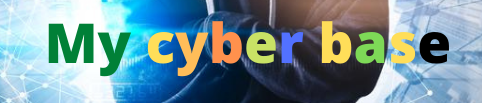Boost & Enhance Colors with One Click in Photoshop!

Hi there this is animation fixin perfect and today I’m going to show you the most natural way to enhance colors and make them pop in just one click so all you have to do first off create a selective color adjustment layer click on that judgment layer icon and then choose
Selective color now inside of selective color for every color selected every target color right here for example red we have to increase that target color so if red is selected we have to increase the red but there is no red right here but just cyan magenta and yellow just
Keep in mind the opposite RGB is the opposite of see my red is the opposite of cyan Green is the opposite of magenta and blue is the opposite of yellow so we would choose red and decrease the cyan which means increasing the Reds then we would go to yellows and increase the
Yellows because yellow is right there then we would move to greens and increase the green but there is no green but the opposite of green is magenta so let’s decrease the magenta science simply increase the science and then blues decrease the yellows remember the opposites and then magenta increase the
Magenta have a look at the image so here is the before here is the after looks so natural but you might say image this is not done you said just one click of course you can do it with one click you can create a preset or you can create an
Action so I have created an action for you which you can download using the links in the description so all you have to do let’s move on to example number 2 open up your actions go to windows and then actions and just play this action selectively color saturation after you
Install the action and just to play it hen you’re done if you want to decrease the amount of colors you can just decrease the opacity this decreases the color enhancements alright but what if you want more than hundred you would simply have to make a copy of this one
So select this press ctrl or command J you have more colors the other thing that you can do let’s go ahead and delete this you can also create a preset so double click on the symbol to open up the properties click on the grid right over there and then save selective color
Preset click on that and you can save it anywhere you want so I’m just gonna name it enhance color oops I didn’t mean to name it that way colors and save and there you have the preset it isn’t that amazing so the next time you just simply apply a selective color
Just select it and then you choose the preset enhance color so there you go that’s one of the most natural ways to enhance colors in Photoshop with just one click just use the action and you’re good to go
#Boost #Enhance #Colors #Click #Photoshop
For More Interesting Article Visit : https://mycyberbase.com/