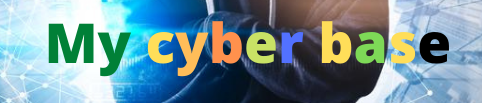Best 3 FREE Image Upscalers in 2024 + Comparison!

In this day and age of free and open source there’s got to be an upscaler that is free that you don’t have to sign up or jump through hoops to get it working there is starting with number three upscale with a Y it is motivated
All you have to do is to click on download it’s available for Linux Mac OS Windows everything if you click on Windows just install the exe installer that’s it but if you click on Mac OS click on DMG if you want to install it for free otherwise if you click here you
Got to pay a little bit anyway click on in here install the app that’s it the great part is it’s on your system so you don’t have to have online access or Internet to get it working supports all major formats just drag and drop your photo or select your image from right
Here you can choose whatever model you want just play with each one of them see what they create if you go to settings right here you have the option to choose how many times you want to upscale 2x 3x 4X that’s up to you let’s go back to
Upscale and click on upscale that’s it there it is it’s done before after look at the eyes it does a pretty darn amazing job before after even if you take a look at the nose before after good focusing even right here on the whiskers before after it takes all of
Those pixels Away by default the image is exported to the same folder so if you open the folder you’ll see cat upscaled forx you can also choose an output folder that’s up to you now let us try upscaling double that which is 16 times it will be a much heavier load on your
System all you have to do is to check double upscale as you can see the resulting resolution 9600 by 10,24 it’s crazy click on upscale you might wonder how is this 16 times Well by default it does four times right if we do double that we are doubling the width and we
Are doubling the height and does 16 times there you go it is done and the result is just insane here’s the before here’s the after now you can go to image settings preview settings you can preview at 200% now this is a bit wonky but I have no complaints because this is
Free they’re doing such a great job job absolutely for free not asking you to sign up or anything so if this helps you do consider donating if you go to settings you’ll see the Donate button the next one on our list is db. LOL for some reason it looks like a joke anyway
If you don’t have a powerful system this is the one to try you can go to tools right here they have a lot of free tools here you have image upscaler mid Journey splitter lots of tools right here background remover let us try the image upscaler the website is run by ads
That’s how they’re able to fund this if you don’t want to see the ads you got to pay but uh we looking for a free op so let’s drag and drop our photo and here as well you have the option to choose the model you want for upscaling I’m
Going to leave it balanced and click on submit now it is submitted and that is the catch with this platform if you go to my files you will notice that your file is on Q now just as if some Center was giving out free food you have to
Wait for your turn to get the free food because there are a lot of people who want the free food similarly right here you have to wait for your turn and in this case it is as long as 15 minutes so let’s see what happens and with the
Magic of editing it’s been more than 16 minutes let’s refresh again and we are still on wait at 5 minutes that’s crazy while this is processing let’s move on to number one not by ranking the last one and that is pixel cut. a inside of tools you will find image upscaler again
You don’t have to sign up or anything if you want to batch upscale you have to pay but that is the advantage with upscale with a Y here you can easily badge upscale just turn that on you can select the folder badge upscale thousands of your photos because after
All it’s using your systems energy let’s upload the portrait and you can choose to upscale 4X right now it is just processing let us click on 4X the upscale is pretty okay there are unnecessary Halos here and there but we need to still compare it with others
Also the background was out of focus but somehow it also focused it not a big problem we can mask it out in Photoshop let’s see if dgb is done or it’s still in Q it’s still in Q now while we are waiting let’s also do it in Photoshop
Just for the fun of it as you can see this is low s let’s go to image image size inside of that you’ll find preserve details 2.0 just select that and upscale it to about 2400 whip click on okay and there you have photoshop’s result quite instantaneous and we are still stuck at
4 minutes even after 32 minutes I’ve seen enough ads even government offices are faster than This finally it is done and we can download this this went to processing pretty quick and it just depends on when you upload and how much traffic there is now it is time for us to compare and figure out which one is the best so here’s the original one on top of that
We have the Photoshop upscale there you go now what do you think of this here’s the before and here is the after of course it is better than the original one but nothing outstanding if you have a look at the whiskers right here here’s the before and here is the after it does
Take those pixels away but at the same time it merges them it does doesn’t make it straight also if you have a look at the fur right here before after not very satisfactory but again better than the original now on top of that we have pixel cut before after much better than
Photoshop’s upscaling so this was photoshops upscaling and this is pixel cut night and day difference if you have a look right here photoshop’s upscaling and pixel cut that is just crazy have a look at the fur photoshop’s upscaling pixel cut oh my gosh have a look at the
Overall image even if you have a look at this hair right here photoshop’s upscaling you cannot even see it and pixel cut on top of that we have upscale with a Y so here’s pixel cut and here’s upscale can you really tell the difference they look almost the same
Let’s zoom in a bit too much and have a look at this pixel cut upscale I can see some changes here pixel cut upscale but then again if you look at it overall you really cannot tell the difference it is just like the printer painted two copies
Of the same document the ink will be slightly different but it’s it’s the same thing if you zoom in right here you will notice a line can you see it have a look at this line right here this line is not there with pixel cut but it is
There with upscale and you will see it in different images but it’s very very minor let us look at the time taking sometimes time taking dgb so here’s upscale and here’s dgb almost the same have a look right here the was this line with upscale upscale dgb even with dgb we don’t have
That line but apart from that it’s almost the same upscale dgb cannot even tell the difference upscale dgb it’s the exact same thing so as far as the cat is concerned all three pixel cut dgb and upscale with a Y create almost identical results have a look at this portrait
Right now so this is the original one on top we have photoshop’s upscaling before after it’s pretty good but it creates some harsh lines here and there also with the hair it doesn’t do a pretty good job before after not as good on top
Of that we have upscale with a Y so this is Photoshop and this is upscale much much better but it also softens the skin a little bit you can try different AI models I tried the general one but the problem with upscale is that it does
Create a line have a look at this line right here can you see it that problem is not there with pixel cut here’s the before here’s the after with pixel cut that line is kind of merged but the background is still in focus it shouldn’t have been but not a problem we
Can mask it out in Photoshop we can simply create a mask and erase that on top of that we have dgb I’m guessing this would be the same there can you spot the difference so here’s pixel cut and here’s dgb almost identical so here’s what I can say all three of these
Are almost identical probably they’re using the same model with upscale however you may see a line like this from time to time but that is not the end of upscale with a Y because it’s more ated let’s upload this photo again and this time let’s use a different
Model so instead of the general one the first one we’re going to use the ultra sharp model right here and let us upscale it now with this model the background is still blurred there is no line and this is upscale too before after so that is the flexibility you get
With upscale so which one do you think is the best let’s discuss in the comments if you ask me if you want to process on your system if you want to batch process and batch upscale thousands of photos or hundreds of photos or how much ever you want and if
You have a powerful system upscale hands down is the best you also have the option to select different models you can also upload your own model if you want to play with other models as well you can also select folder for custom models that’s the kind of customizability you get but if your
System is not powerful enough you can always use pixel cut because with dgb sometimes you end up waiting a lot so that’s pretty much it for this video I hope this video helped you and if it did make sure to give us a like and also don’t forget to subscribe and not just
Subscribe ring the bell so that you my friend don’t miss any other future tips tricks or tutorials I would like to take this moment to thank all of these nice and amazing people for supporting piximperfect on patreon and helping keep pixm perfect free for everybody forever
Thank you so much for watching I’ll see you in my next one till then stay tuned and make sure that you keep Creating
#FREE #Image #Upscalers #Comparison
For More Interesting Article Visit : https://mycyberbase.com/