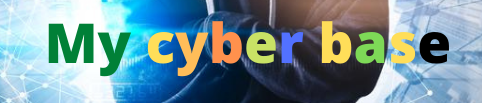1-Minute Photoshop – Make Skies DRAMATIC in Seconds!

Today I’m going to show you how to make the sky gorgeously Dramatic in Photoshop! So the first thing that we have to do, is to create a Solid Color Adjustment Layer. Just Hit Ok. Doesn’t matter which color it is, and then, turn it off.
Double Click on the Symbol and sample the sky color. All we need to do, just make it darker and desaturate it a bit. Hit Ok. And then, turn it back on. Select the Mask, press Ctrl/Command + I. Take the brush, make sure the Foreground Color is White, and just paint on the clouds.
Just like that! Don’t paint on the trees, stay away from it. Make sure the brush is soft. Then, double-click on the right-hand side of the layer. Take the slider of the Underlying Layer from right to left. But, as you can see, it is very harsh. Hold the Alt/Option.
Click on the slider, take it all the way to the right. And, take it to the left slowly and gradually. Have a look at this! Isn’t it so amazing? Hit Ok. Have a look. Here’s the before, here’s the after. If you want you can change the color.
Double click on it, and you can change the color to anything you want. I’ll probably select that color. Hit ok. So that’s how you make the skies amazingly dramatic in Photoshop!
#1Minute #Photoshop #Skies #DRAMATIC #Seconds
For More Interesting Article Visit : https://mycyberbase.com/